-
What We Need From You
To ensure a fast and reliable installation, review this quick article on how to prepare for your Site Survey and Installation. Network Connectivity We will need to obtain information about your store's network connection, WIFI address and password. You... Read More
-
Setting Up Your Account
To setup your Sellr Account, you will need to accept the email invitation you were sent. Find the email from support@getsellr.com called "Invitation instructions". In that email you will find a link to "Accept invitation". Once you click on that link, you... Read More
-
Managing Products in Your Dashboard
How to use the Sellr Dashboard to manage your store's products; add, upload, and export products to keep your customers up-to-date. The Dashboard allows you to view and manage your products, reports, and ads. In this article, you will learn how to manage... Read More
-
Adding Products to Your Tablets
Found a missing product from your inventory? All you need the product UPC or even the product name. Click Add Product. Copy and paste the UPC in the search field. You can also search by name. We recommend searching by UPC to ensure you are receiving the... Read More
-
Importing Your Store Inventory
Learn how to upload a CSV of your store's products to begin generating product-specific content for your store in minutes. To begin, login to your Sellr Dashboard and navigate to the Products tab. This is where you will be... Read More
-
How to Promote Sellr In Store
With a constantly changing inventory, busy store hours, and training staff - Sellr can become an integral part of your team. Sellr is an up-to-date resource for your staff and customers, instantly enhancing your customer service. Train your staff Make... Read More
-
Creating Automatic Product Ads
You can create automatic product ads by searching for the product and selecting it in the dashboard. Once you have selected the product, a sidebar menu will appear, in that menu, select "Featured". Once you have selected "Featured", numerous options will... Read More
-
Reset Your Scanner
In the event you experience issues with your barcode scanner, learn how to reset it to its factory settings. Download and print the PDF that includes the reset barcode. Test scan it with the barcode scanner to reset your scanner to its factory default... Read More